Video Editing: Speech Analysis in Adobe Premiere Pro
Premiumbeat by Clay Asbury
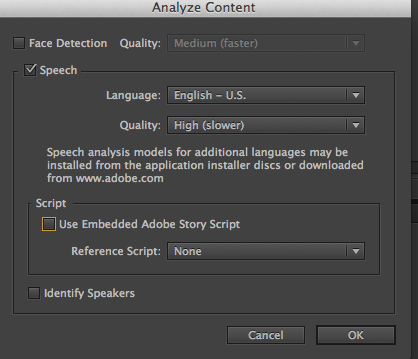 Speed up your video editing workflow in Adobe Premiere Pro by using Speech Analysis to navigate to specific words and clips in your project.
Speed up your video editing workflow in Adobe Premiere Pro by using Speech Analysis to navigate to specific words and clips in your project.
Speech Analysis is becoming a popular option in video editing applications these days. It can save you time if you are dealing with large amounts of footage, by allowing you to quickly locate a line of dialogue or subject matter in your video clips.
Avid Media Composer offers speech analysis and recognition as an additional purchase. If you want quality speech analysis in Final Cut Pro X you’ll need to pony up for an additional plugin. The folks at Adobe have made speech analysis easily accessible by including it in Premiere Pro CS6.
Like all speech recognition programs, the quality can be a bit hit or miss depending on the speaker and the quality of the recording. However, after an initial analysis you can make changes manually or add the script to Adobe Story to improve the results. In this post we take a look at how to apply Speech Analysis in Premiere Pro, how to use it in conjunction with in and out markers and how to attach a script to your Premiere project.
Step 1: Analyze Content
When working with speech recognition in Premiere I recommend setting your workspace to Metalogging (Window > Workspace > Metalogging). Then, select the clip or multiple clips in your project, right click and select “Analyze Content”. read more...


Leave a comment