Adobe Prelude: Organize, Log and Rough Cut
Premiumbeat by Clay Asbury
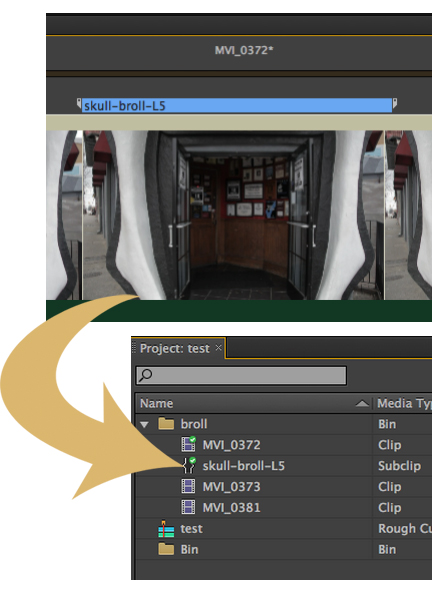 Jump start your editing workflow with Adobe Prelude before moving to Premiere Pro or Final Cut Pro.
Jump start your editing workflow with Adobe Prelude before moving to Premiere Pro or Final Cut Pro.
Whether your an individual or a team, everyone is looking for ways to save time and work efficiently while creating the best work they can. This is especially true in the video production business, where time is short and deadlines are always fast approaching.
Prelude is a handy tool for video pros to ingest and organize your video footage. Video producers and editing assistants can use Prelude to ingest, log, and create a simple rough cut edit in Prelude before handing off to the editor. Prelude can be used on-location on a laptop or older computer as it has lower system requirements than Premiere Pro.
But Prelude is not just for Adobe Premiere Pro video editors. If you also work with Final Cut Pro 7 or Final Cut Pro X (common for freelancers) you can export an XML file from Prelude to continue working in those apps.
In this post we’ll explore logging, clip organization and creating a rough cut in Adobe Prelude. Note, if you’re new to Prelude, check out my previous posts on ingesting in Prelude here and here.
Get Organized With Prelude
It’s hard to be creative when you can’t find your footage! Getting organized at the beginning of the project will save you a lot of hair pulling later on. To organize your clips in Adobe Prelude create bins, just as you would in Premiere Pro, Final Cut Pro or Avid Media Composer. read more...











Leave a comment
Please note, comments must be approved before they are published
This site is protected by hCaptcha and the hCaptcha Privacy Policy and Terms of Service apply.