
Ingest Options in Adobe Prelude
Share
Premiumbeat by Clay Asbury
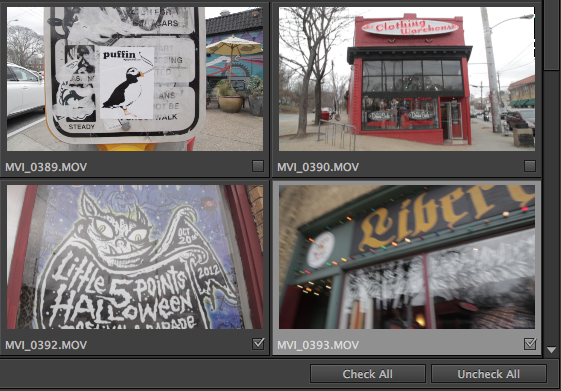 In this post, we look at the Ingest Options in Adobe Prelude. Learn when to stay native, when to transcode and when to use concatenate.
In this post, we look at the Ingest Options in Adobe Prelude. Learn when to stay native, when to transcode and when to use concatenate.
Adobe Prelude was added in Adobe Creative Suite 6 and took the place of OnLocation (an app designed for tapeless workflows and direct to disk recording). Think of Prelude as the front end application of the Adobe tapless post production workflow deisgned for today’s file-based cameras.
Premiere Pro can only import media already on your computer, but Prelude can ingest (copy) media cards as well as log footage and create a rough cut. How YOU use Prelude varies depending on your workflow. Let’s dive in to the app and explore some of the ingest options in Prelude.
Adobe Prelude: Native Ingest
Native ingesting is ingesting media using the same format that it is originally recorded to on the card or hard drive. If you are editing in Adobe Premiere Pro you may stay native as that app works well with a variety of formats. You have several options when ingesting media using Adobe Prelude.
Press Cmd+ I (on Mac) or Ctrl + I (on PC) to open the Ingest Dialog.
You can click “Check All” to quickly select all your video footage or select specific clips by clicking the check box below the clip. read more...
